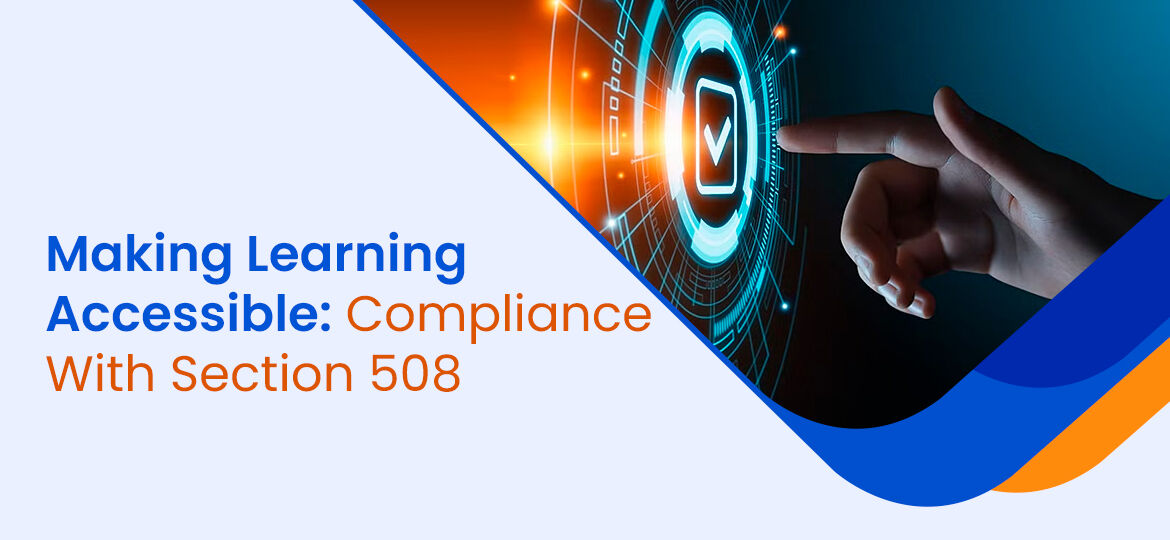
After food, clothing, and shelter, learning is a primary need for every human being. Learning is necessary to meet the requirements that make a good life.
COMPLIANCE WITH SECTION 508
Learning is a complex process that involves the physical, intellectual, and emotional aspects of a human being. Our five senses help us gather information and learn from it. Some people are differently abled. Two very common differences that come as a challenge for learning are auditory and visual impairments. As a society, we must ensure that people are not deprived of their learning just because of their physical differences. Learning material must be accessible to all.
WHAT IS SECTION 508?
The U.S. Access Board formulated the accessibility rules. Section 508 is a famous part of an amendment made to the Rehabilitation Act of 1973 in the year 1998. Since then, the accessibility requirements and features have been popularly known as Section 508 compliance. Let’s understand the requirements for compliance with Section 508.
The Section 508 standards apply to all ICT products or services used by the federal government, whether the product or services are developed or procured. This encompasses computer hardware, websites, software, multimedia, telecommunications, video, and so on. This law demands that all such products or services must be accessible to all, irrespective of whether the persons using them have any disability or not.
LEVELS OF ACCESSIBILITY
According to guidelines, there are three levels of accessibility.
- Level A
This is the lowest level of accessibility. It sets 30 success criteria that must be met. It mostly involves usability, such as the provision for captions for prerecorded audio and video. - Level AA
It is a medium level of accessibility. It includes all 30 criteria of level A and 20 additional criteria. For example, this level prohibits the use of images of text so that screen reader apps can read the text effectively. - Level AAA
It is the highest level of accessibility. It includes all 50 criteria of level AA and 28 additional criteria. Usually, AAA accessibility is maintained by specialist organizations that deal with inaccessibility. It also includes advanced requirements, such as sign language interpretation for audio.
ACCESSIBILITY IN ELEARNING
Most eLearning materials are stand-alone web-based modules and thus must conform to Section 508 requirements. This ensures everyone can use the material effectively without any compromise. Let’s discuss a few critical points to make an eLearning module accessible.
1. TEXT
Text is great for people with hearing impairment, but a nightmare for people with visual impairment. Here are a few ways to make textual information accessible.
- Proper structure of the text
The text should be concise, clear, and structured well with proper headings. Headings should be distinguished and should convey the gist of the paragraph(s) following. - Proper fonts
Use properly sized fonts that are easy to read. - Descriptive links
If there is a link to a website or document, make sure that the text of the link describes the target. This will make it easy to comprehend.
2. IMAGES
Images are great for sharing information with minimal text. However, people with visual impairment struggle with images. Here are a few tips to make images accessible.
- Avoid texts in the image
Texts inside the image are hard to read and even missed by screen readers. Avoid showing text in the image. - Add alt text
Alt text, as the name suggests, is alternative text for an image. It describes an image in words. For example, if there is an image of a traffic signal, the alt text can read as “a traffic signal”, which will then be read by the screen reader. - Avoid highlighting by colors
Colors are great tools to highlight important text, but are not effective for people with visual impairments. - Use contrast
Proper use of contrast makes it easier to see text or images. Maintain a high contrast ratio between the text and its background.
3. AUDIO/VIDEO
The use of multimedia makes eLearning courses very engaging. However, people with auditory or visual impairments will find it difficult to follow. Use captions for video and transcript for audio. There are many tools available to create transcripts and captions easily.
4. KEYBOARD NAVIGATION
Ensure that users can easily navigate to different elements of the screen using the keyboard. The more control users have, the better the accessibility.
Making eLearning courses accessible is not only a regulatory requirement but a humane duty as well.
